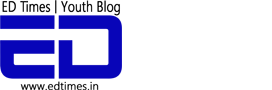Liv’ED It is an ED original style where we write about our personal experiences on experiencing and reviewing any app/place/website which gives us a feeling of coming back for more.
Google App Tez is yet another example of Google making an appearance into a separate new field! For those of you who aren’t aware, Google has launched its very own Wallet/Online Transaction App called Tez.
Before the Google App Tez is all over the place, we thought of taking you through the app with our LivED It. This is specially for all the technically less-sound people out there:
Download the Google App Tez from your playstore/ios store. Once you install the app and open it, you’ll be asked to select a language to get started.
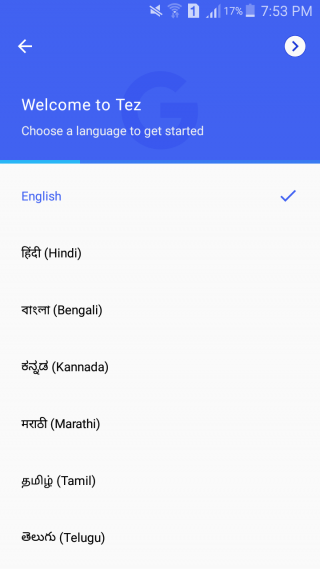
There are a variety of options available from Hindi, English to Bengali, Kannada etc.
Also, read: Here Is What 24 Hours On Sarahah Taught Me About People And Myself: LivED It
Next, the app asks for your contact number which is registered with your bank account.

Once you do it, an OTP is sent to your password which you need to enter in order to register your contact number.
You’re then asked to select your Google Account which is generally the one you have synced your Android with.
This screen asks you to hit the ‘Continue’ button in order to agree with the Google App Tez policies.
Now, for your Google App Tez account’s privacy, you need to either opt ‘Create Google pin’ option or keep your screen lock as the unlock code for the app.
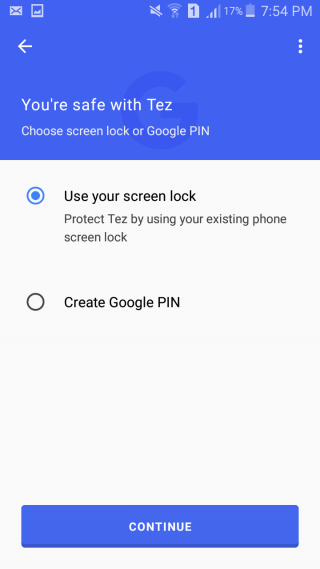
Next, you need to enter your bank details which you’ll be using for transactions. Make sure you use the same account which is linked with your contact number that you registered the Google Tez App with.
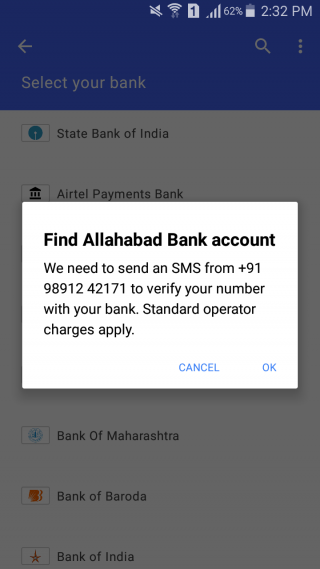 And woah, you’re good to start or request payments with the app or any other UPI app.
And woah, you’re good to start or request payments with the app or any other UPI app.

The cash mode lets you make a transaction with a nearby user without having to share any other details with them!
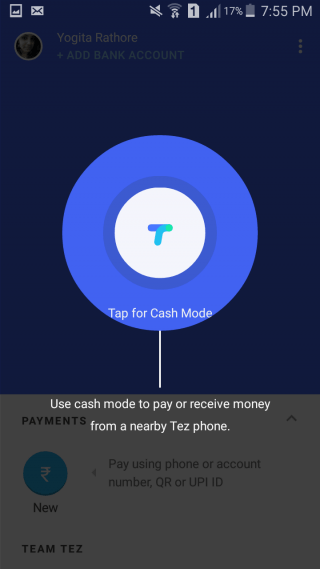
You can even invite friends to download Tez by your referral code and get rewards for it in your wallet when such a friend makes his/her first transaction by the app.
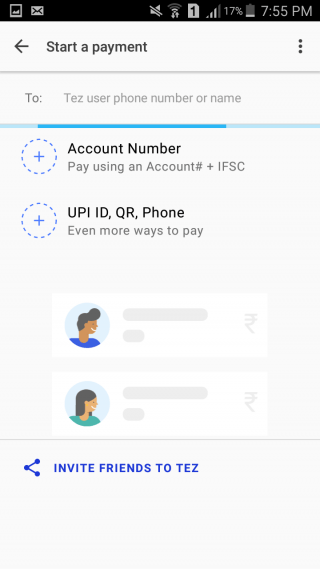
You can also look for offers in the offers section or make transactions via the good old scanning of the QR Code!
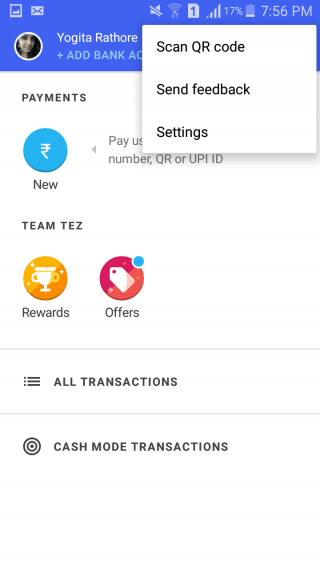
Here’s the screen where you see all your transactions and details.
There, you go. Now you’re ready to make your first payment via the Google App Tez. Let us know how it went in the comments below!
FI CREDITS: GOOGLE IMAGES
You’d like to read:
http://edtimes.in/2017/07/bought-first-day-college-wear-rs-300-online-sarojini-website-lived-it/