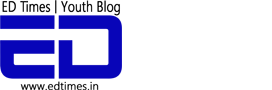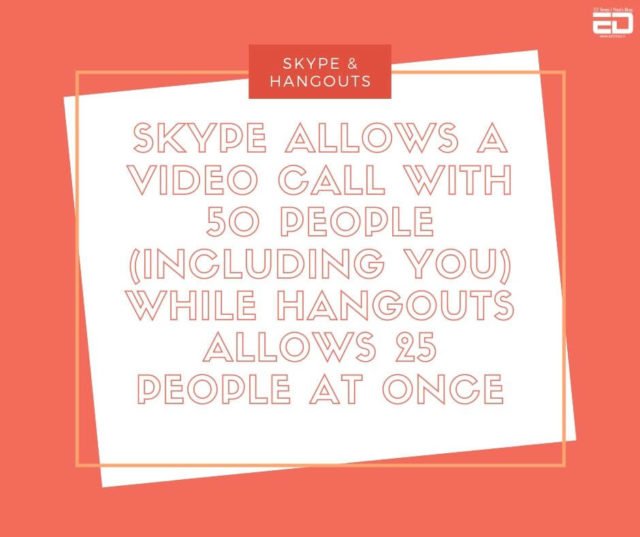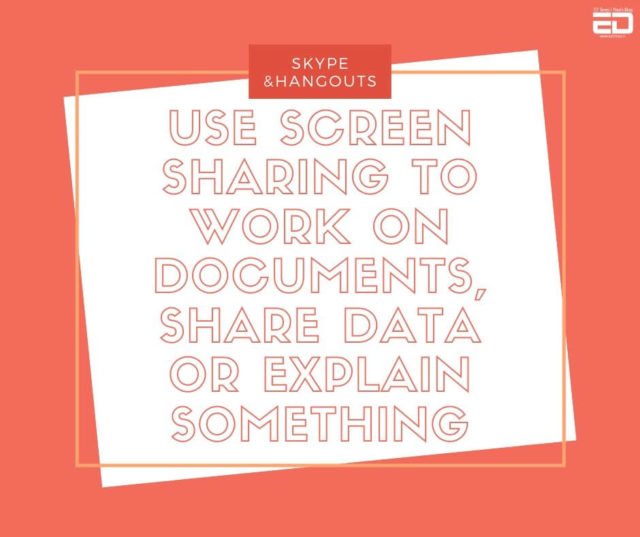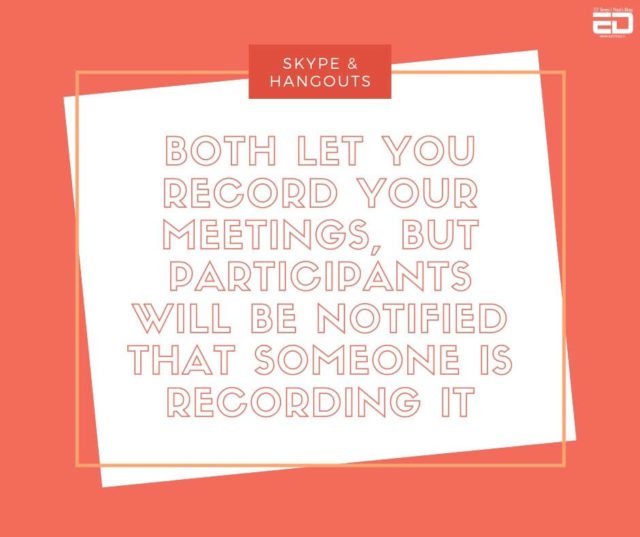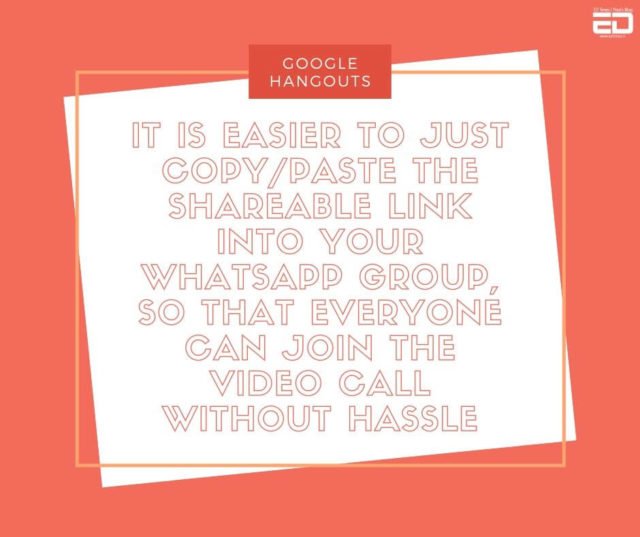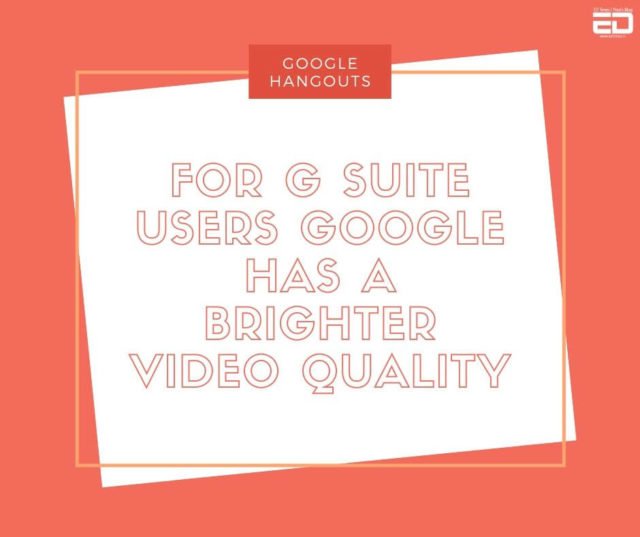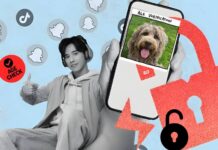Working from home might be nice, you can work in your pajamas, that means no uncomfortable but smart office clothes and watch a movie without worrying about your boss coming over your shoulder.
But it also has its demerits, because coordinating with other team members can be extremely exhausting. Getting and receiving messages, making sure you don’t miss any, responding in a timely manner are all something to be taken care of.
Things get more complicated when you need immediate response from someone, but they seem to be off busy doing something else and probably haven’t yet noticed your message.
Video conferences are a boon in that scenario, as not only can you get instant response, but also have the entire team at hand if you want to discuss anything important, talk about some issue with a client, get some update from your boss etc.
However, with the pros come the cons and technology as always can be difficult to understand and get started with. So, since work from home is literally a necessity instead of an option in current time, let me tell you exactly how you can start up a video conference from your home without much hassle:
For Skype:
#1. Make sure you make a Skype account and download the desktop version of it on your PC or laptop.
#2. Sign in to your Skype account.
#3. Make sure you get the Skype ID from your colleagues with whom you are to do a conference. Add them all to your Skype contacts.
#4. Go to the ‘Contact’s option and choose the ‘Create New Group’ option from it.
#5. After creating the group, drag and drop the contacts that you want in the Skype conference. You can add up to 49 people (excluding you) in this call.
#6. Now you can start your conference call by clicking on the ‘Video Call’ icon.
For Google Hangouts:
Now, while Skype has some limitations and is an app that needs to be downloaded, Google Hangouts is much easier in comparison. All you need is a Google account (which let’s be real, everyone has in today’s time) and you’re good to go.
#1. Sign in to your Google account. Open ‘Hangouts’ from the Google apps sidebar that is there on the top right corner, right beside your Google icon.
#2. Once you open it, you get three options – Video call, Phone call, and Message.
#3. Once you click on the ‘Video Call’ option you get a pop-out window with an option to ‘Invite People’ by name or email or you can simply copy the shareable link.
#4. Add everyone and start the video call.
Read More: Your Private WhatsApp Chats Can Easily Be Found Through Google Search
Here are some extra tips and features of both the features that must be kept in mind when using either Skype or Google Hangouts:
Image Credits: Google Images
Sources: Support Google, Techradar, Slant
Find the blogger @chirali_08